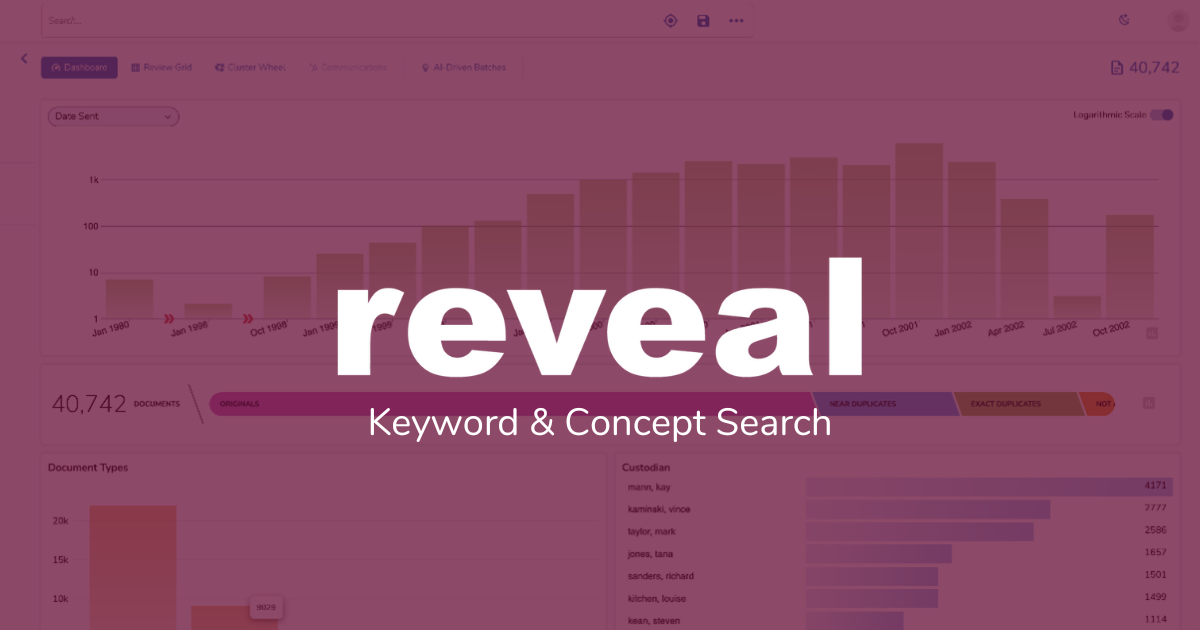Search in Reveal 11: Keyword, Concept, or Both
Reveal 11 offers search like you’ve never seen it before. Today, I’ll give an overview of three quick types of search you can do right from the search bar at the top of the window: a keyword search, a concept search, and a combination of keyword and concept searches.
It starts with the search bar, at the top of your window:
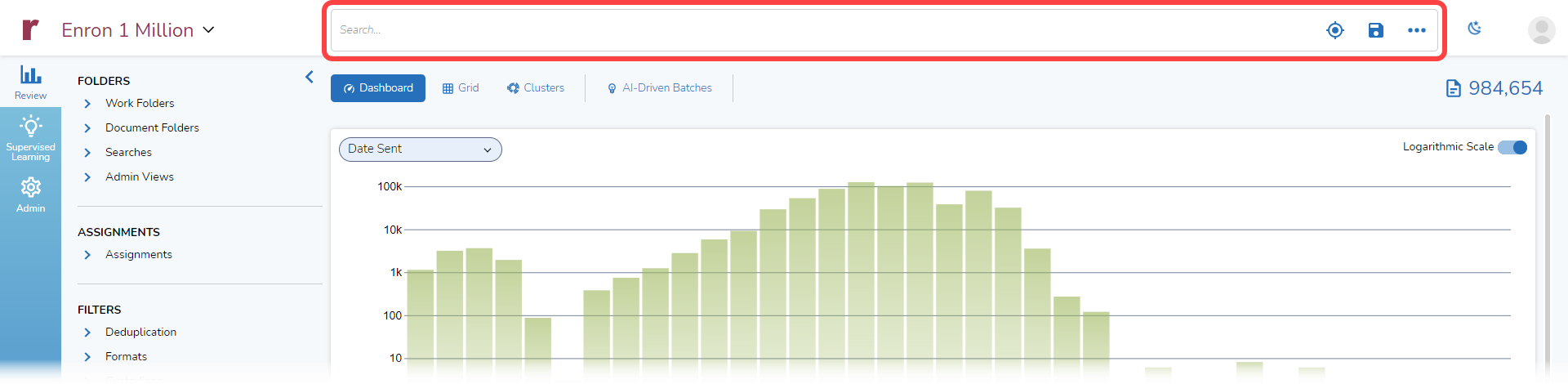
When you start to type a search, you are given the choice of performing a keyword search or a concept search:

Keyword Search
I’ll start with the keyword option, searching for all documents with the keyword “raptor”:

This search returns 1,946 documents out of a total population of 984,654:
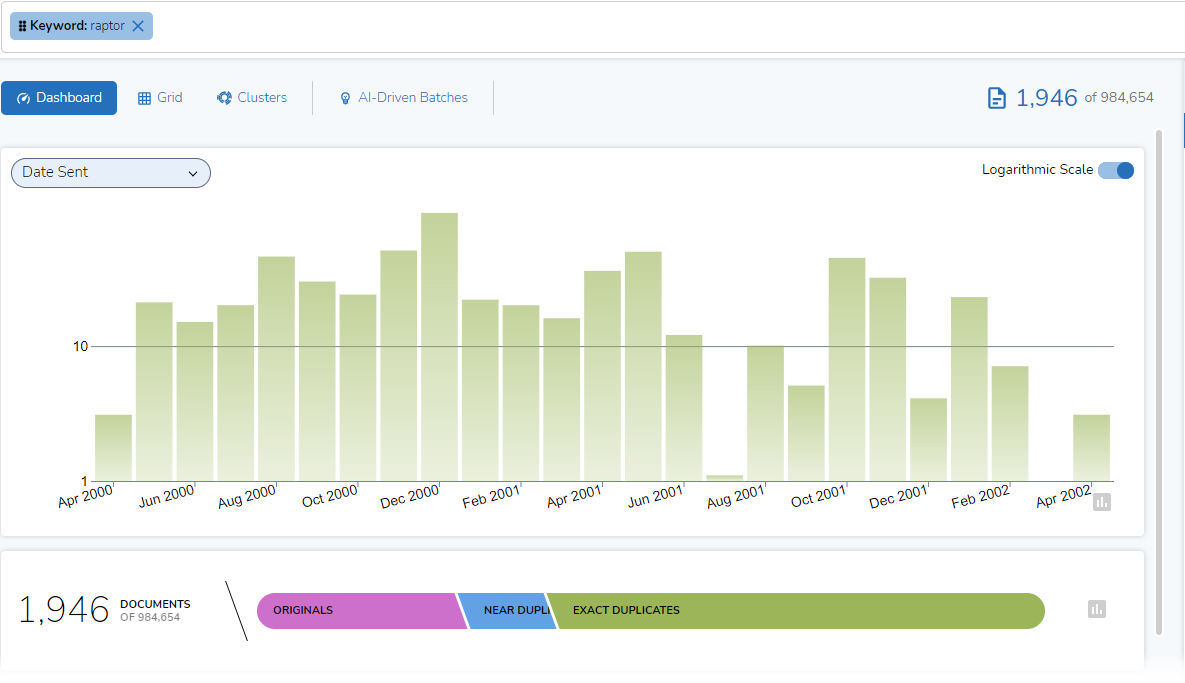
Concept Search
Next, I’ll return to the search bar and elect, instead, to discover concepts about “raptor”:

This brings up a pane showing the top ten concepts related to “raptor” and a list of additional concepts. This should be a pane familiar to anyone who uses Brainspace:
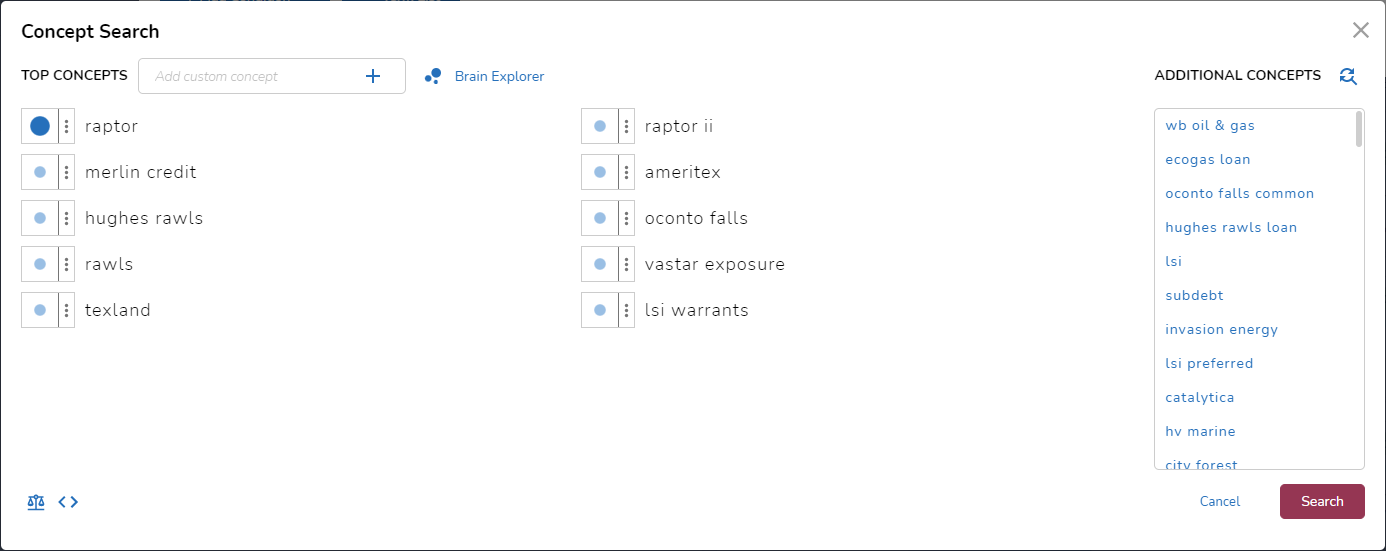
For now, I will bypass the options presented in the pane and click on “Search”. This takes me to an expanded search bar. In the search bar, I could modify my search (I’ll return to this later), go directly to my search results, or preview the result count:
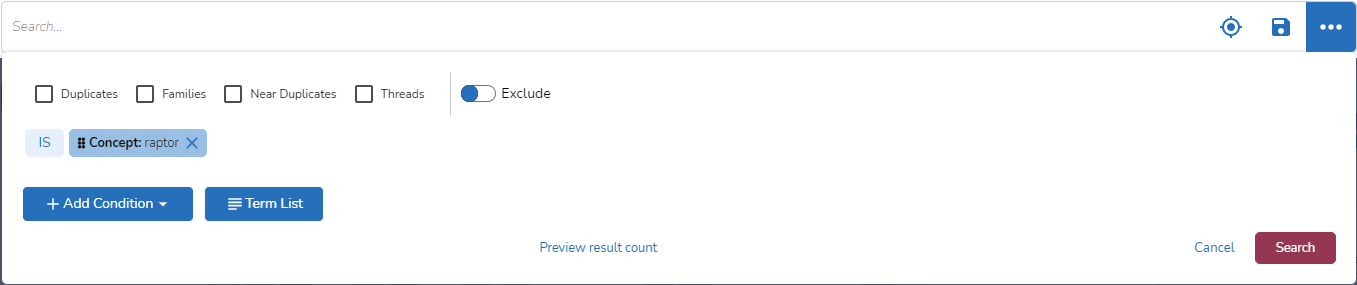
I will preview the result count:
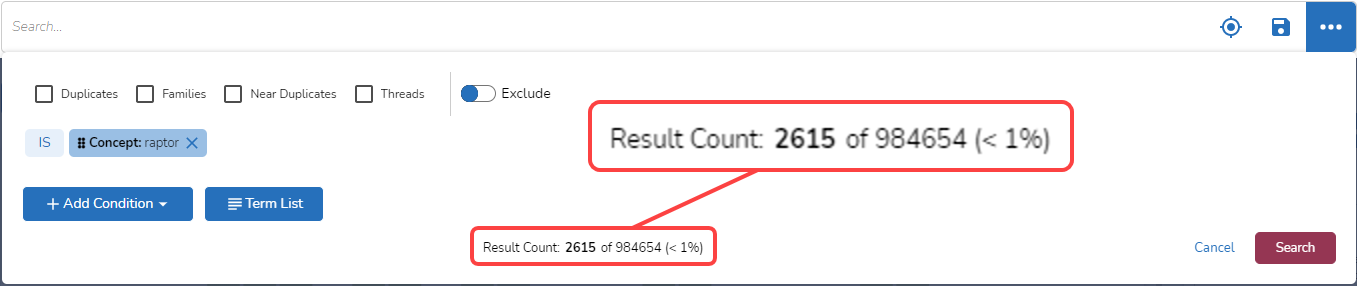
We can start to see the differences in results from the two types of searches. My keyword search for “raptor” brought back 1,946 documents. My concept search for “raptor” brought back a larger set, 2,615 documents.
The picture below highlights some of the differences. It shows timelines for the two search results, keyword search on the top and concept search on the bottom. The counts are different (1,946 versus 2,615), as are the starting dates (April 1, 2000 versus August 1, 1999) and the bars showing counts of documents by month:
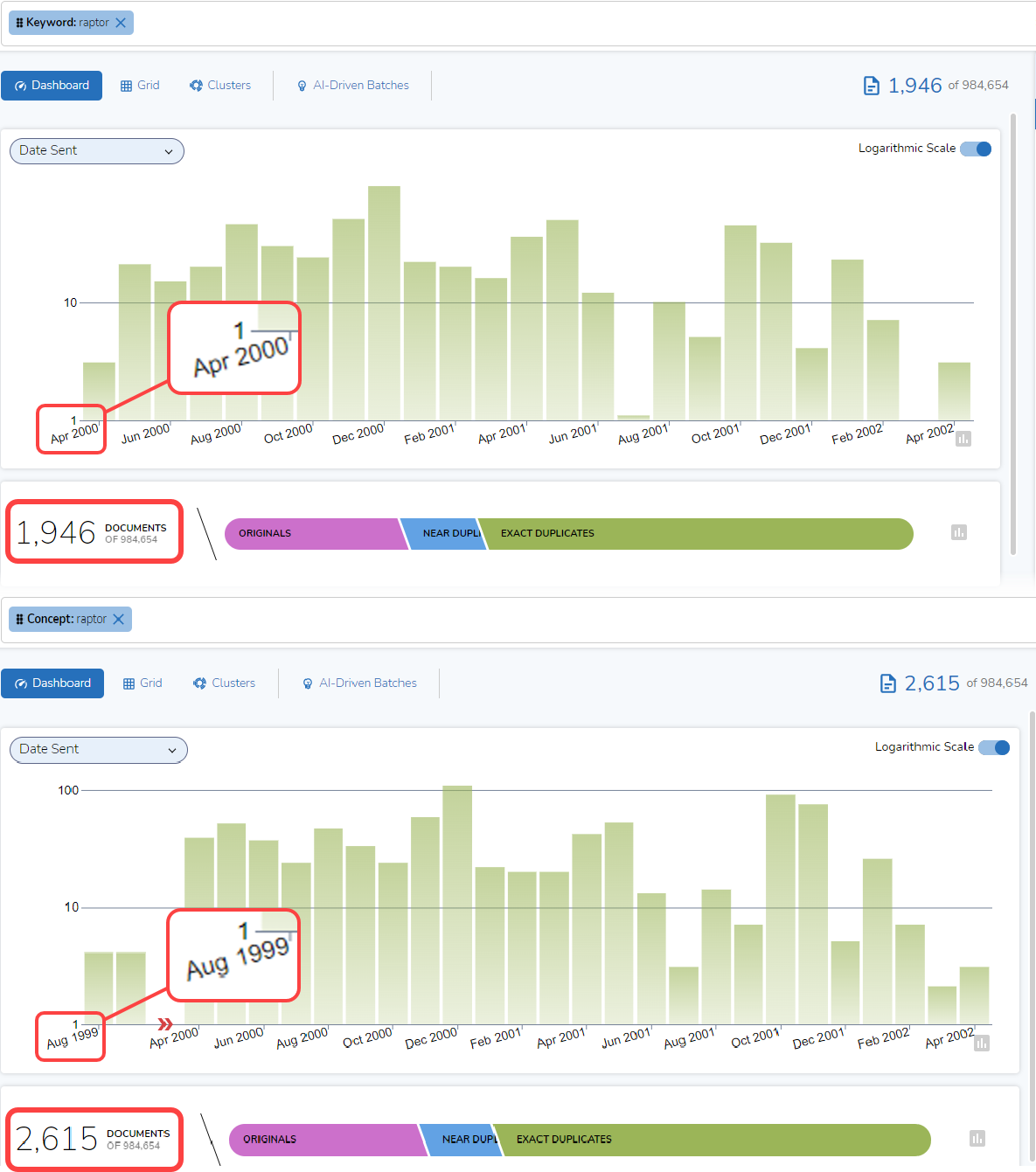
Using keyword search delivers a more precise set of results; it brings back only those documents containing the term searched for. Using concept search delivers a broader set of results, some of which relate to the top ten concepts associated with “raptor” but do not contain the word “raptor”.
Both Keyword and Concept Search
I also can construct a single search that incorporates both keyword and concept searches. Here, I have returned to my initial “raptor” keyword search:

If I click in the search bar, that brings up an expanded search pane. It shows a search where I am looking for documents containing the keyword “raptor”:
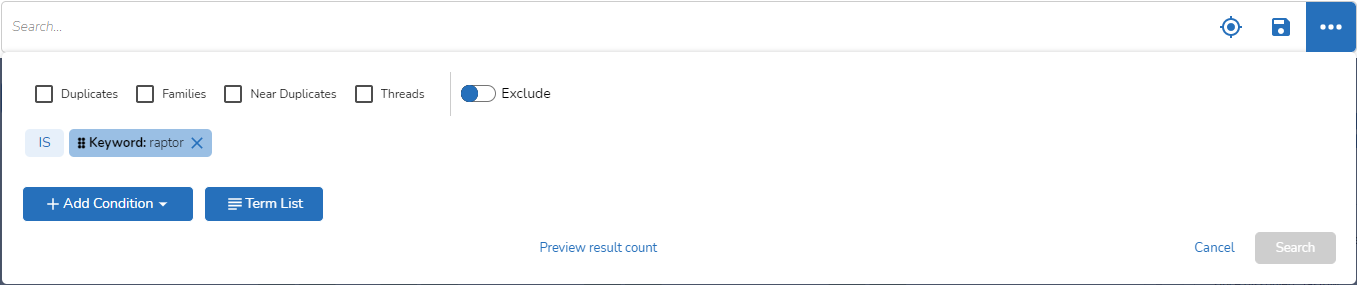
If I click on “Add Condition”, I am offered the option of adding a condition from one of four groups, “Common”, “Fields”, “Model Scores”, or “Tags”:
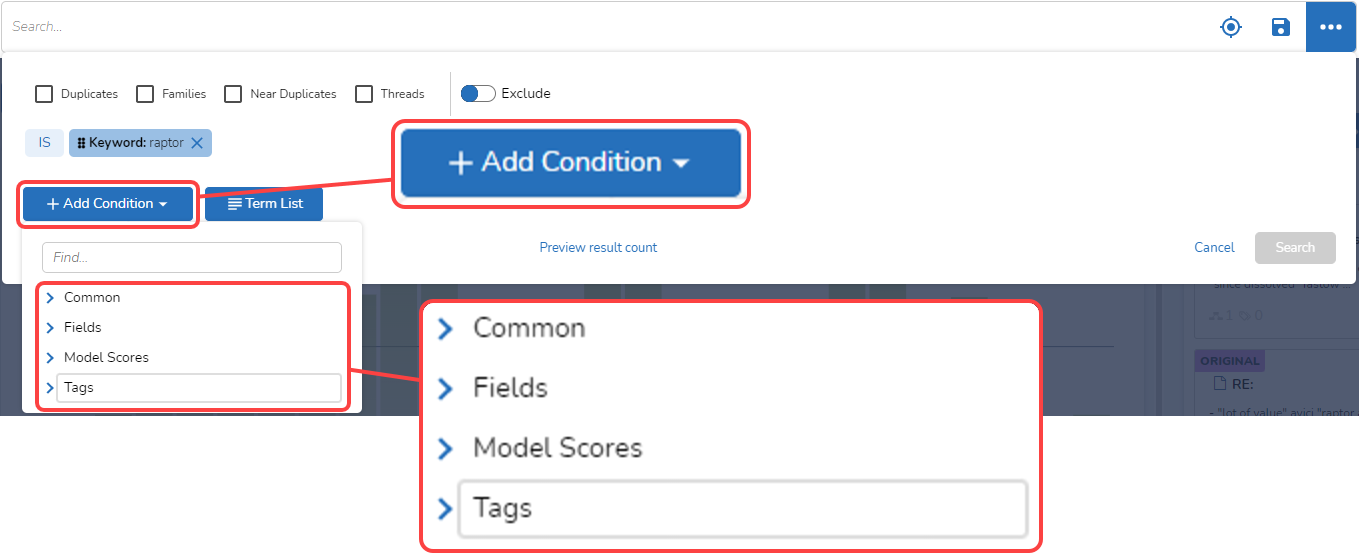
For this exercise, I want to add a concept, so I select “Common” and the “Concept”:
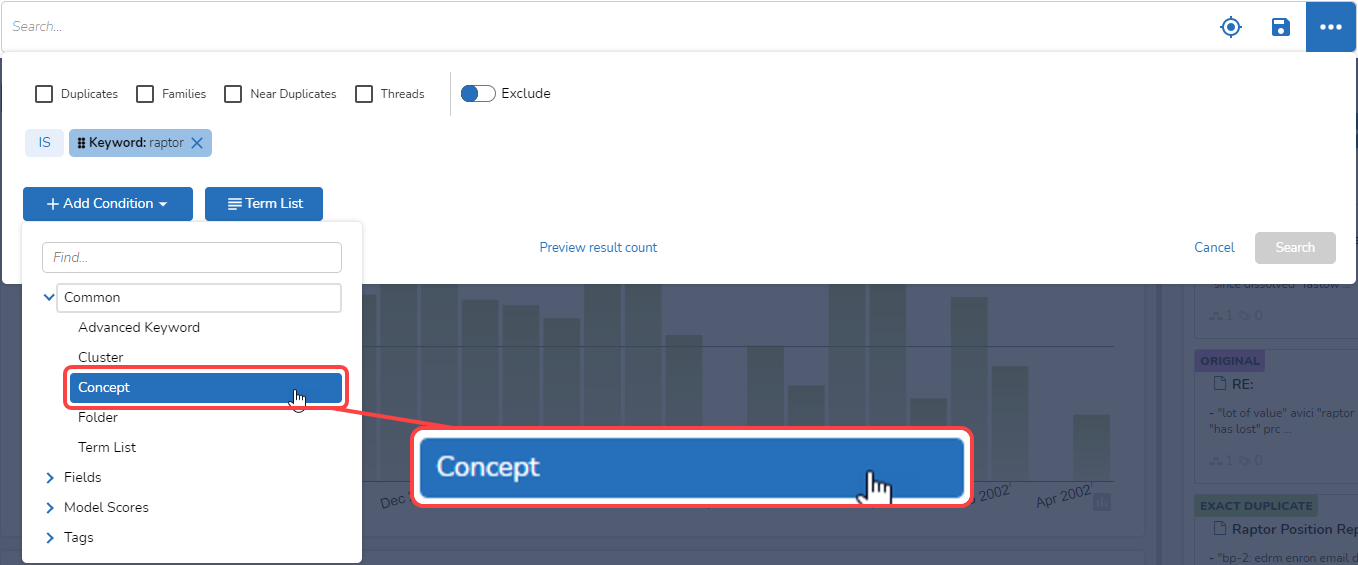
In the pane that opens, I type in “raptor” and hit the return key:
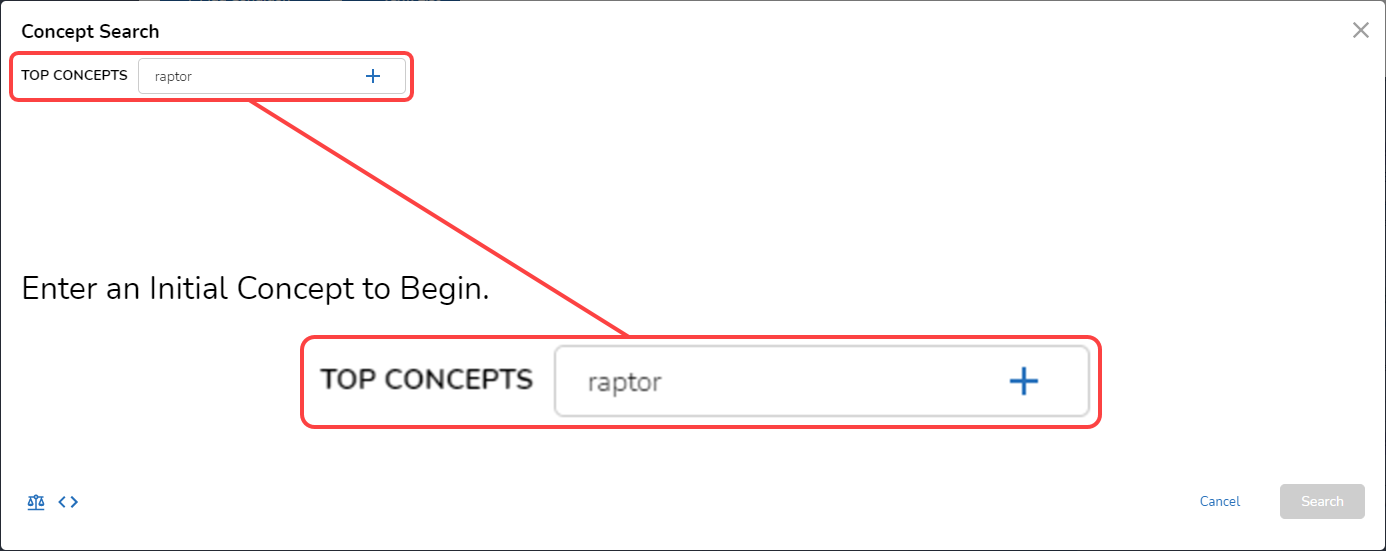
This takes me to the “Concept Search” pane, where I again go right to “Search”:
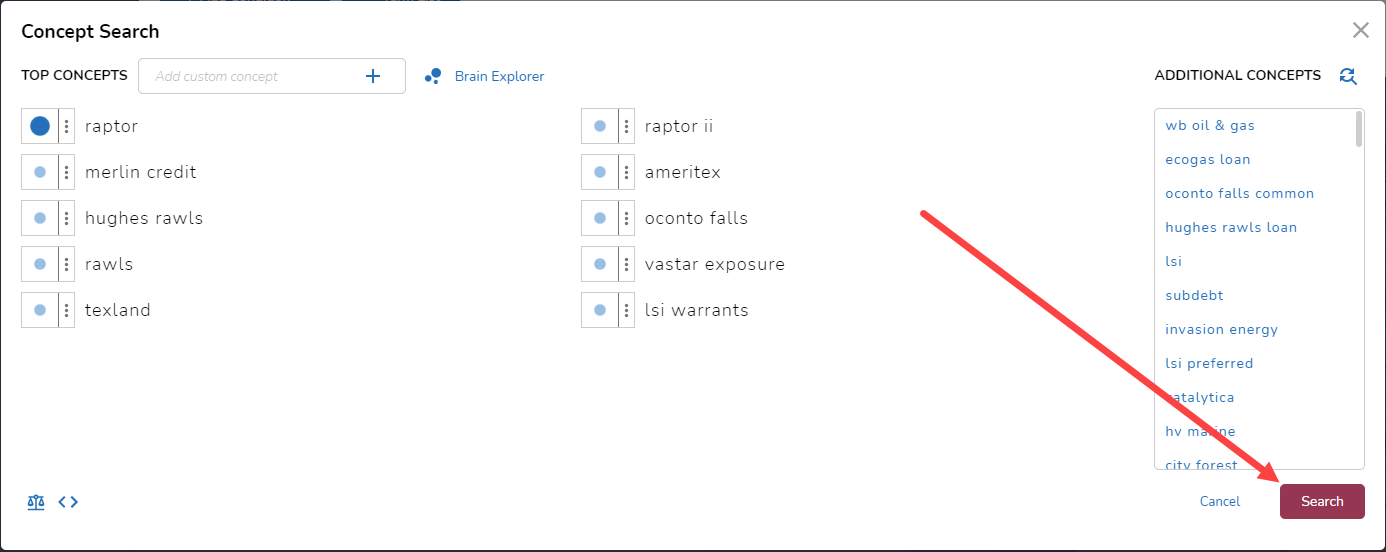
As we can see, the search has been updated in the expanded search pane:
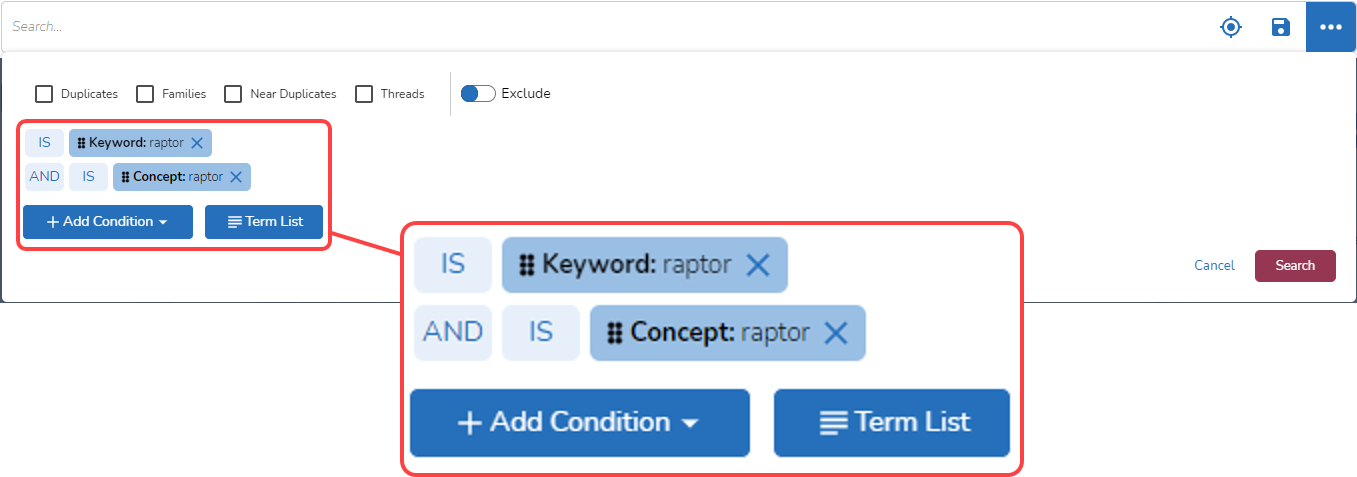
At this point, I could add another condition. Also, I could click on “IS” to change it to “NOT”, or I could click on “AND” to change it to “OR”. For now, I will leave those alone and get a preview of the result count:
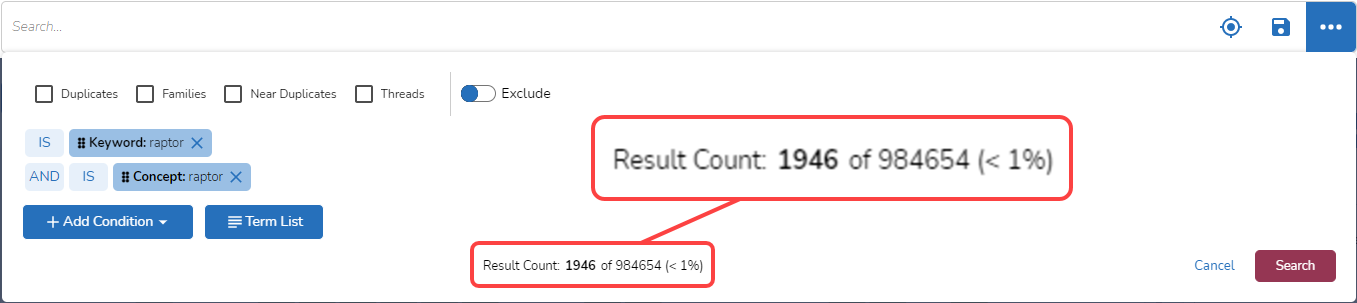
When I ran a keyword search for “raptor”, I got 1,946 results. When I ran the concept search for “raptor”, I got 2,615 results. Now, with a search where I ask the system to retrieve all documents that (1) contain the keyword “raptor” AND (2) contain concepts related to “raptor”, I get 1,946 results. Upon reflection, that should come as no surprise.
Next, I will change the search from an “AND” search to an “OR” one. This time, I will search for all documents that contain the keyword “raptor” OR that contain concepts related to “raptor”. This search returned 2,615 documents:
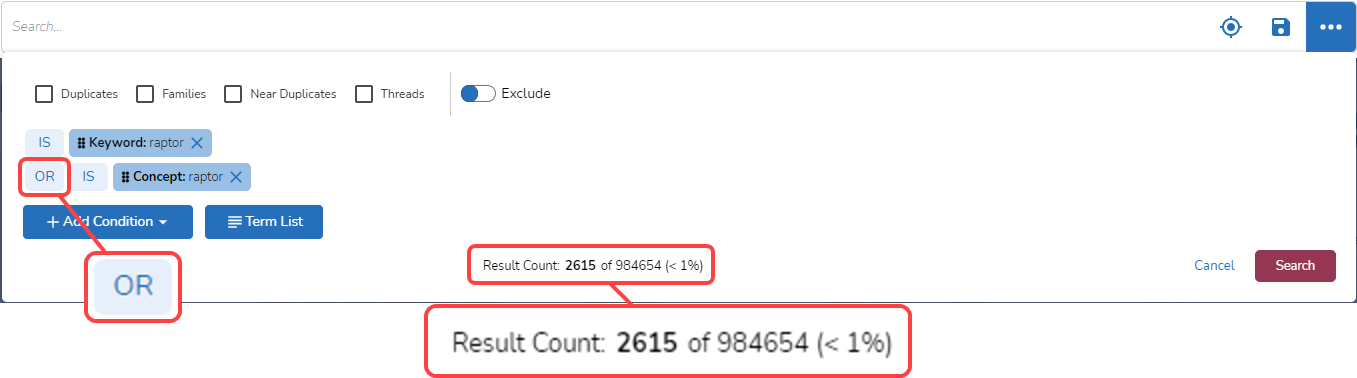
These three sets of search results tell us:
- All documents that contain the keyword “raptor” also have content that is related to the concept “raptor”.
- Some documents that have content related to the concept “raptor” also contain the keyword “raptor”.
- Some documents that have content related to the concept “raptor” do not contain the keyword “raptor”.
If I wanted to see the set of documents that have content related to the concept “raptor” and that do NOT contain the keyword “raptor”, I might change my search to something like this:
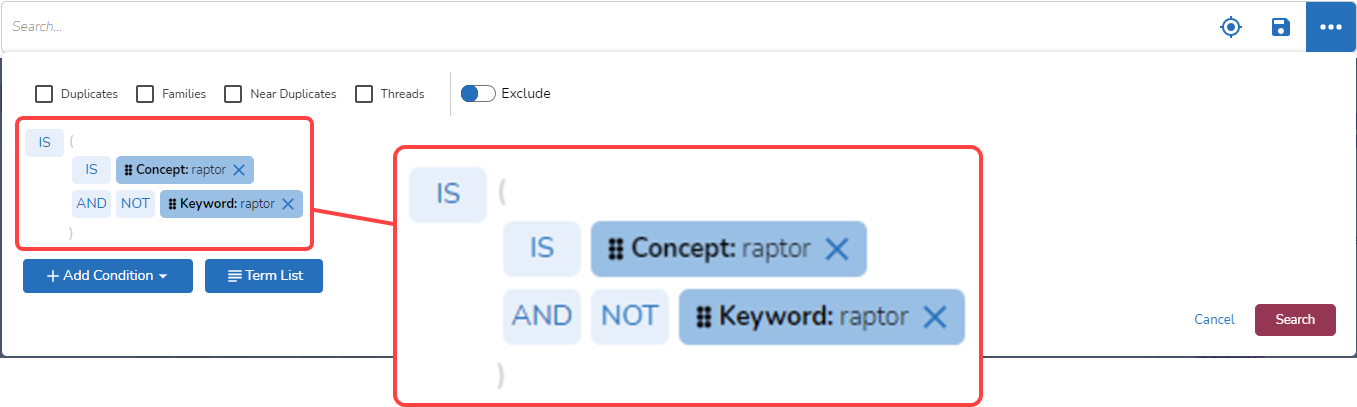
Here are the changes I made:
- I dragged the pill “Concept: raptor” from below the pill “Keyword: raptor” to above it.
- I clicked on the “IS” before “Keyword: raptor” to change it to “NOT”.
Previewing my results, I can see that this search for documents that contain concepts related to “raptor” but do not contain the keyword “raptor” returns 669 results:
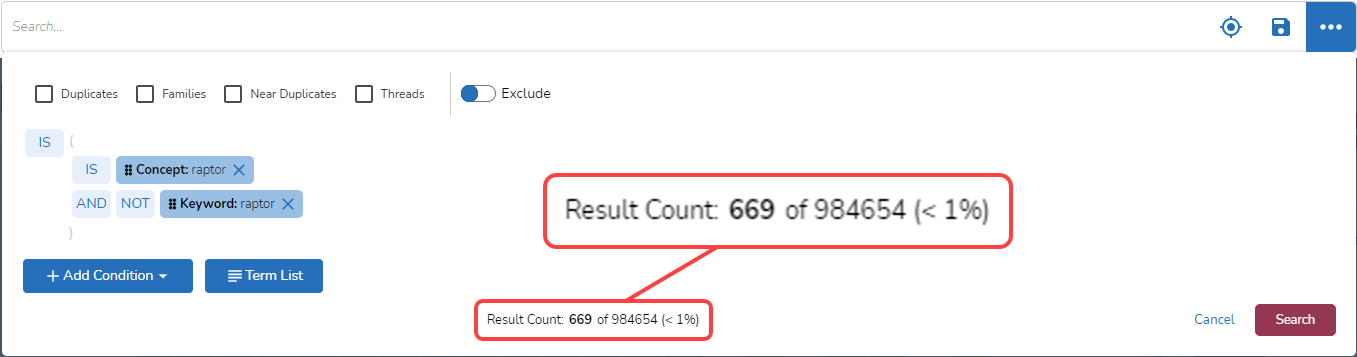
And There’s More
What I showed today are just a few of the many ways Reveal 11 lets you search your data, helping you enjoy the highest quality speed to insight in the industry.
In posts to come, I’ll continue exploring the myriad ways you can use Reveal 11 and its greatly enhanced search capabilities.
If your organization is interested in learning more about Reveal 11 and finding out how Reveal uses AI as an integral part of its AI-powered end-to-end legal document review platform, please contact us.