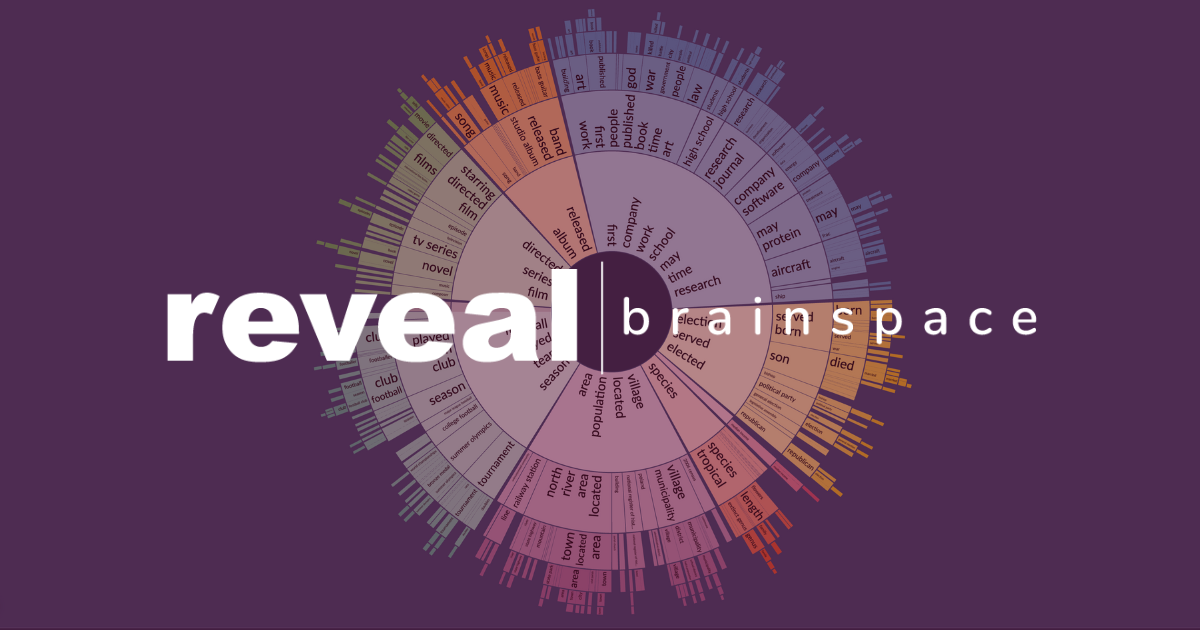11 Reasons Lawyers Love Reveal's Brainspace Cluster Wheel
The Cluster Wheel is the most widely used visual analytics feature in Reveal's Brainspace technology. With it, you can quickly and easily find the content that really matters. The Cluster Wheel is especially powerful when you are new to your data, not yet sure what you are looking for, and need tools that help guide you to the documents and communications that can make or break your matter.
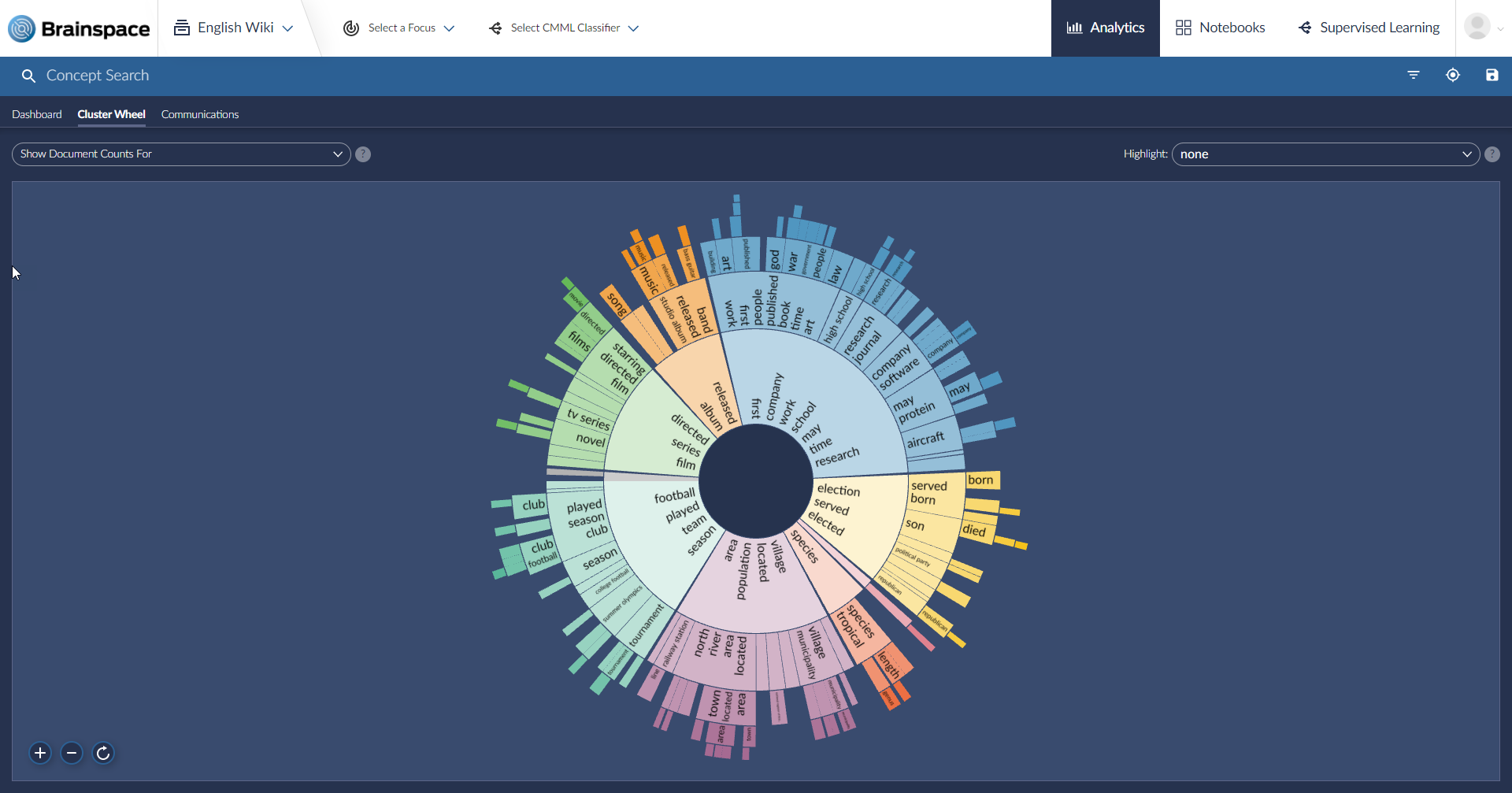
Reveal's Brainspace Cluster Wheel is a powerful, interactive, data visualization tool developed by data scientists. While it is just one of the many functions available through Reveal, it is a great place to start your workflow when you don't yet know a lot about your data and want to locate actionable intelligence or analyze legal risk.
For this post, we will be using a database of near 4.5 million documents gathered from Wikipedia to illustrate why lawyers love the Cluster Wheel.
1. Easy-to-Use Navigation
From the first moment you look at your data with the Brainspace Cluster Wheel, you have structure and organization designed to help you navigate through that information. Even though you may have millions of documents talking about many different topics, the system directs you to a high-level grouping of the overall population. That way, dominant concepts are put front and center.
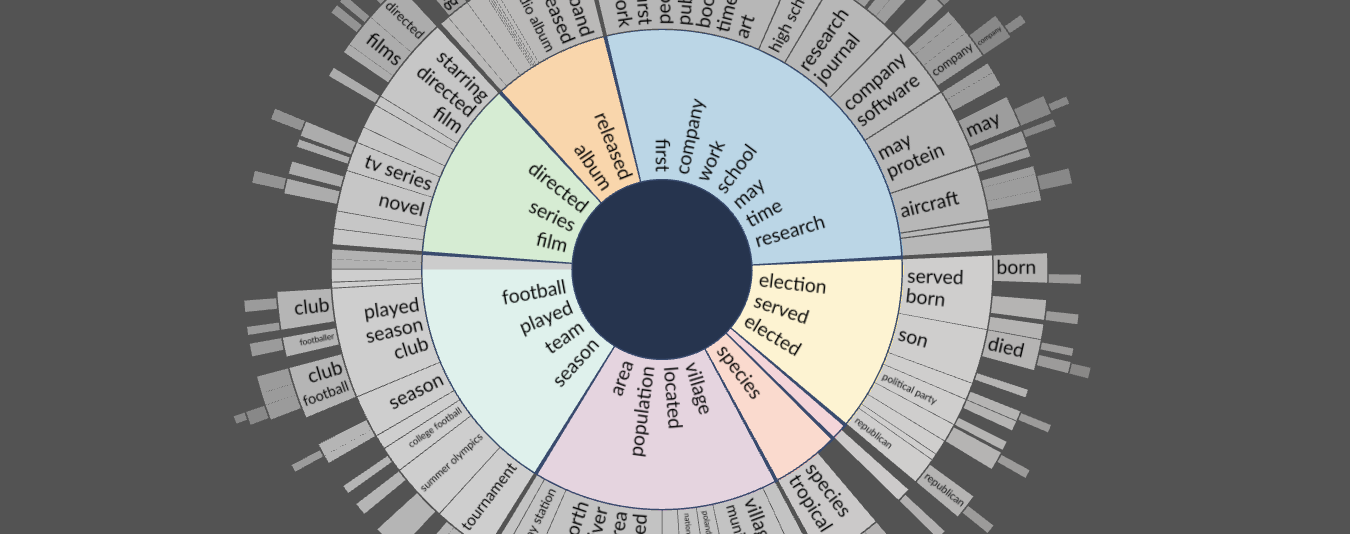
2. Gets Data Organized from Day One
Reveal's Brainspace technology automatically organizes all your unstructured data into eight core clusters, plus a cluster for excluded items, all presented in a central ring.
Each cluster represents a high-level theme or topic. That gives you an immediate starting point and an easy path into your data.
3. Quickly Drills into Your Data
You can drill into additional levels of clusters. Once the eight core clusters are created, it divides each of those clusters into a second level of clusters. It breaks each of those clusters into a smaller group of clusters. It continues that process until all that is left are clusters of exact duplicates, documents that are identical to one another.
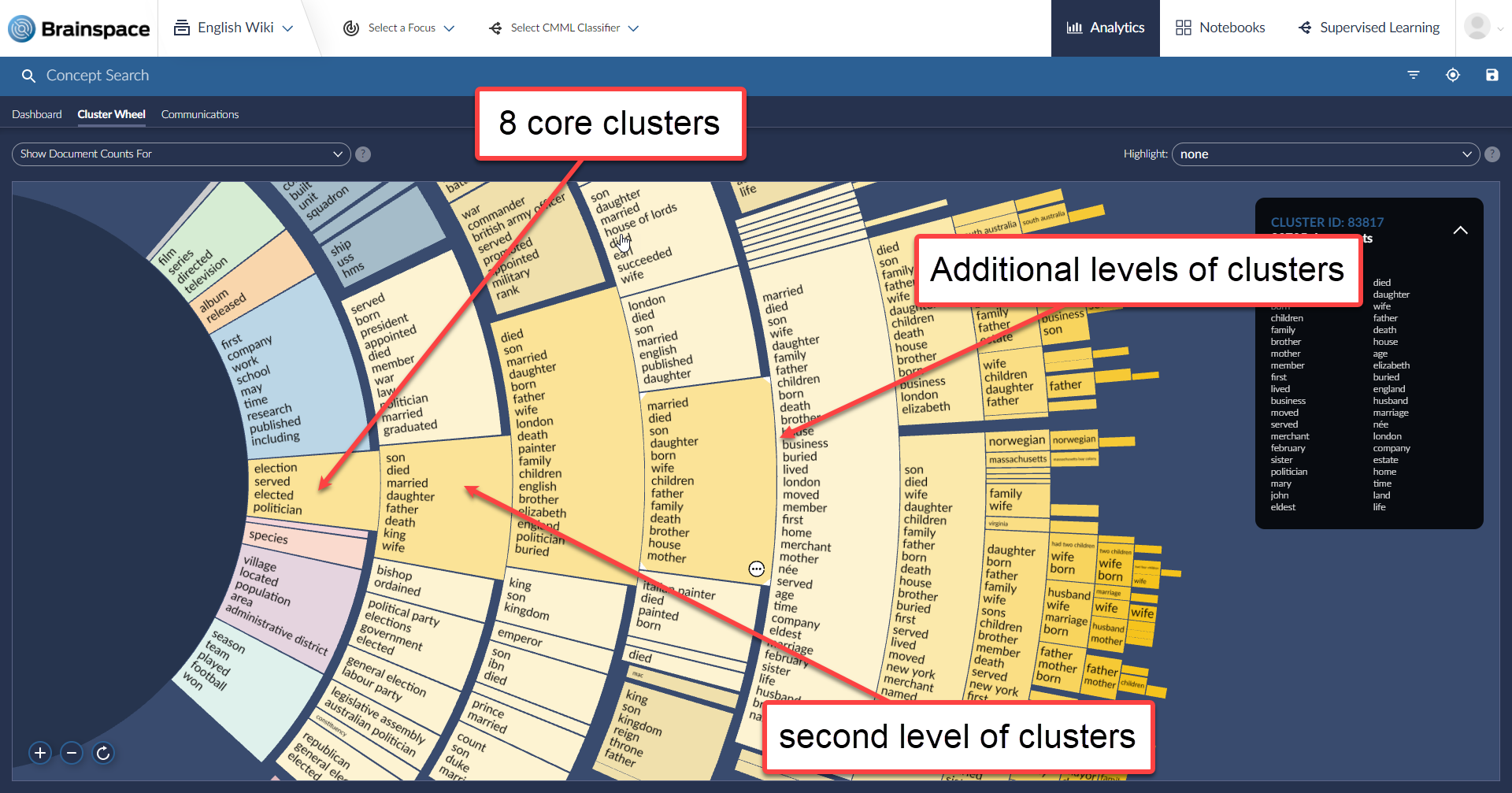
With these concentric levels of cluster wedges, you can quickly dive into the data. Being able to dig into the concentric circles means you can chase down a thought or line of inquiry, find a cluster with potentially interesting documents, and look at them to see whether they tend to support your hypothesis, tend to refute it, or suggest a different approach.
4. Color as a Guide
Color coding helps guide you as well. Each of the core eight clusters is a different color. That color scheme is maintained as you drill into additional levels. This provides a visual cue to remind you which topical area of the wheel you are in. It also helps you understand your place in the data - which clusters relate to the one you are looking at and which ones fit elsewhere.
In the example below, it is easy to see that the group of yellow clusters - all 7 levels of them - go together. And it is easy to see that the blue wedges are a separate group.
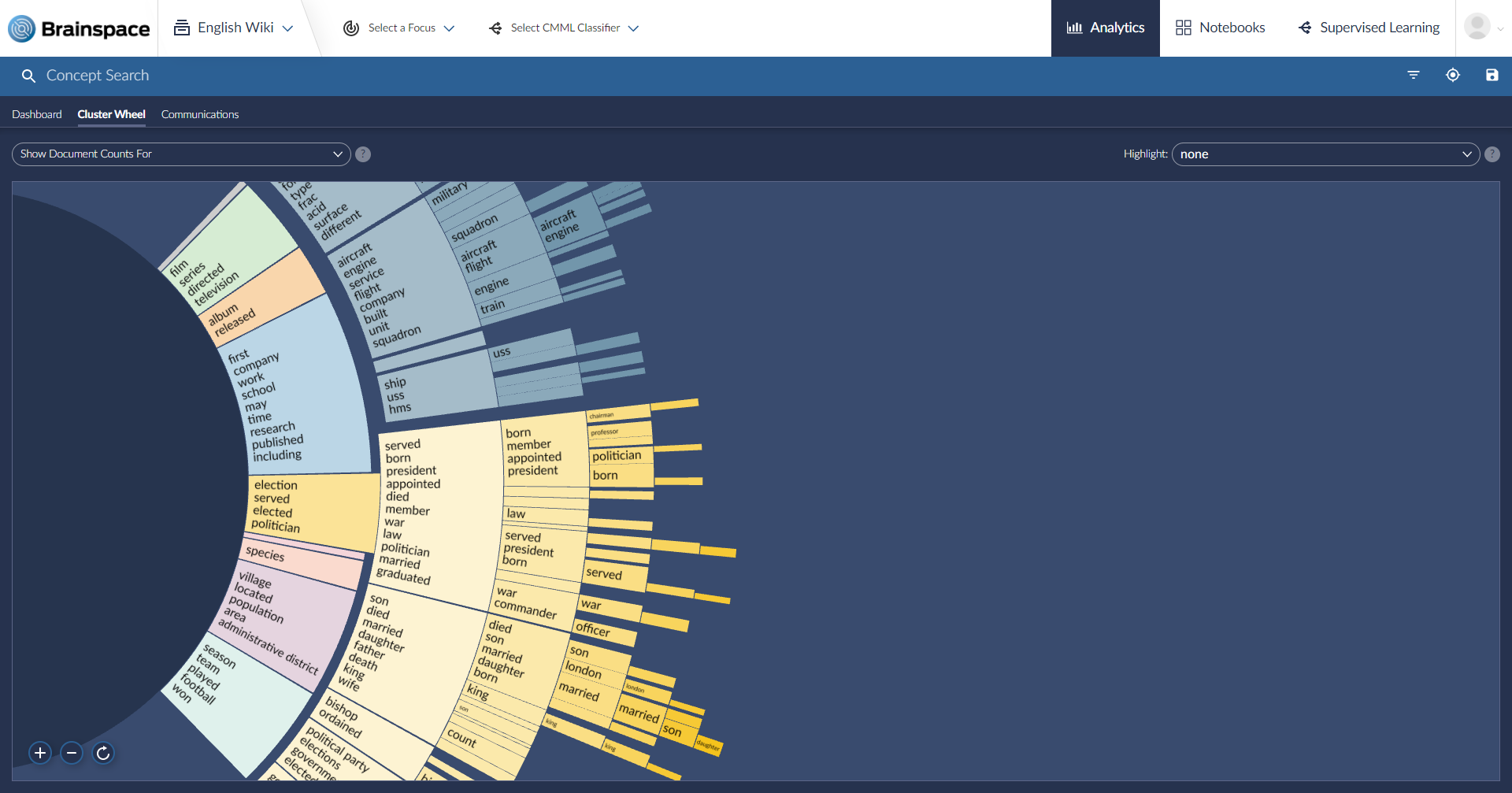
5. You Can Go Home Again
At any point, you can re-center the wheel use the circle arrow icon, in the lower left-hand corner, to re-center the wheel. That lets you return to your starting point - the entire cluster wheel - and from there you can begin exploring in new directions.
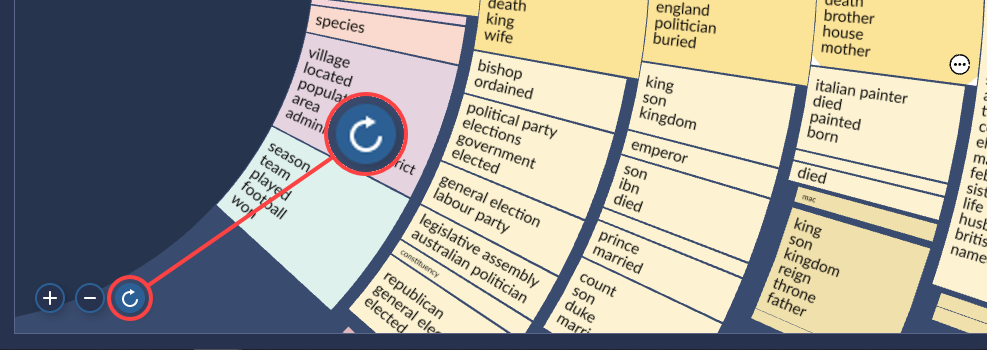
6. Clusters, Ranging Wide and Deep
Clusters are the heart of the Cluster Wheel. They let you zoom in on specific areas of interest. Each cluster includes a set of themes, or topics, representing what each document, article, record or communication in the cluster is about.
Brainspace creates clusters automatically, using unsupervised machine learning. As we discussed in earlier posts such as Legal AI Software: Taking Document Review to the Next Level, several types of artificial intelligence are used in eDiscovery. These include natural language processing (NLP), computer vision, and machine learning. Machine learning comes in several flavors including, most commonly used in eDiscovery supervised and unsupervised machine learning.
Unsupervised machine learning, which Brainspace technology uses to create clusters, is essentially an exercise in having computers “tell me something I don’t know.” Brainspace technology points proprietary computer algorithms at data. The algorithms organize that data based on patterns, similarities, and differences. The algorithms work on their own; they do not rely on people to train them. They can, however, learn from their own past experience.
Clusters deliver power to you in various ways. Here are a few.
7. Finds Common High-Level Concepts Quickly
A single set of data can contain thousands of concepts - or tens of thousands or more - identified by Reveal's Brainspace technology. A single document can contain dozens of concepts, or hundreds. That is far too much to try to take in all at once.
Brainspace technology makes those concepts manageable by displaying them in bite-sized clusters. When you first enter the cluster wheel, you get a high-level, dispassionate picture of the data organized by concepts.
The example below takes us back to the initial cluster wheel for the English Wiki dataset. You can see the initial eight clusters, the ones on display when you first go to the cluster wheel. In seven of the initial eight, and in many of the other clusters in the display, you see between one and seven concepts. Other wedges appear empty. I have called out just one of the core clusters, the one containing the concept "species".
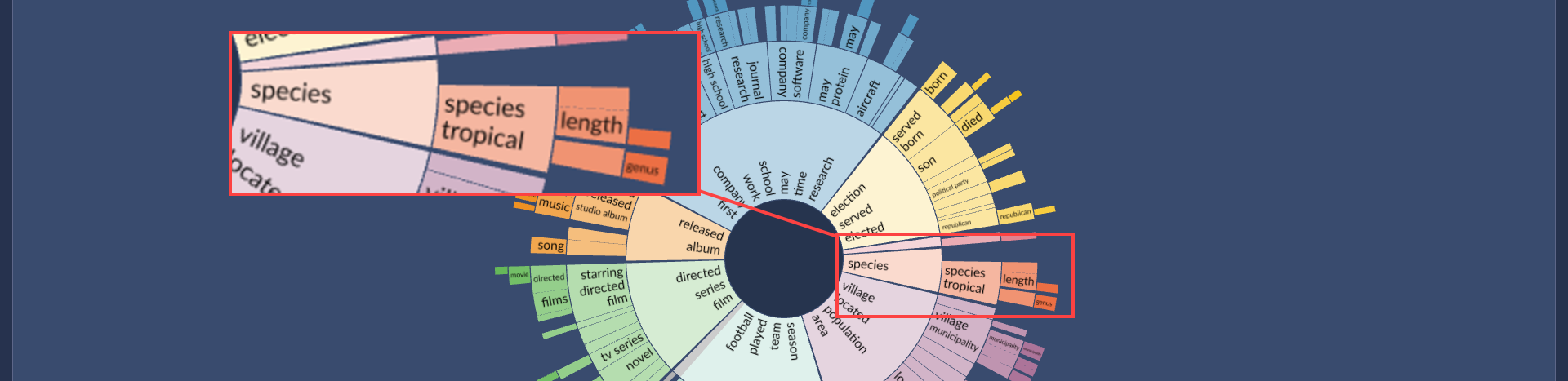
The innermost "species" wedge shows just one concept. The wedge in the next ring out shows two, "species" and "tropical". You can see three wedges at the third level; one contains a single concept, "length", and the other two appear empty.
These all are key concepts identified and grouped together by Briainspace technology, without user input. They don't reflect any bias on your part; the system is not blinded to any concepts because they fall outside your current definitions of what the matter is about.
The key concepts here are only the "biggest" ones. You can drill into for greater detail several ways, two of which I discuss below. At this stage, however, the value is in getting that high-level, dispassionate picture of the data.
8. Gradually Drills into Greater Details
As we discussed, wedges in the cluster wheel contain related concepts. In the example above, the only concept displayed in the inner-most red-ish wedge is "species". If you click on the wedge, more concepts appear in the wedge.
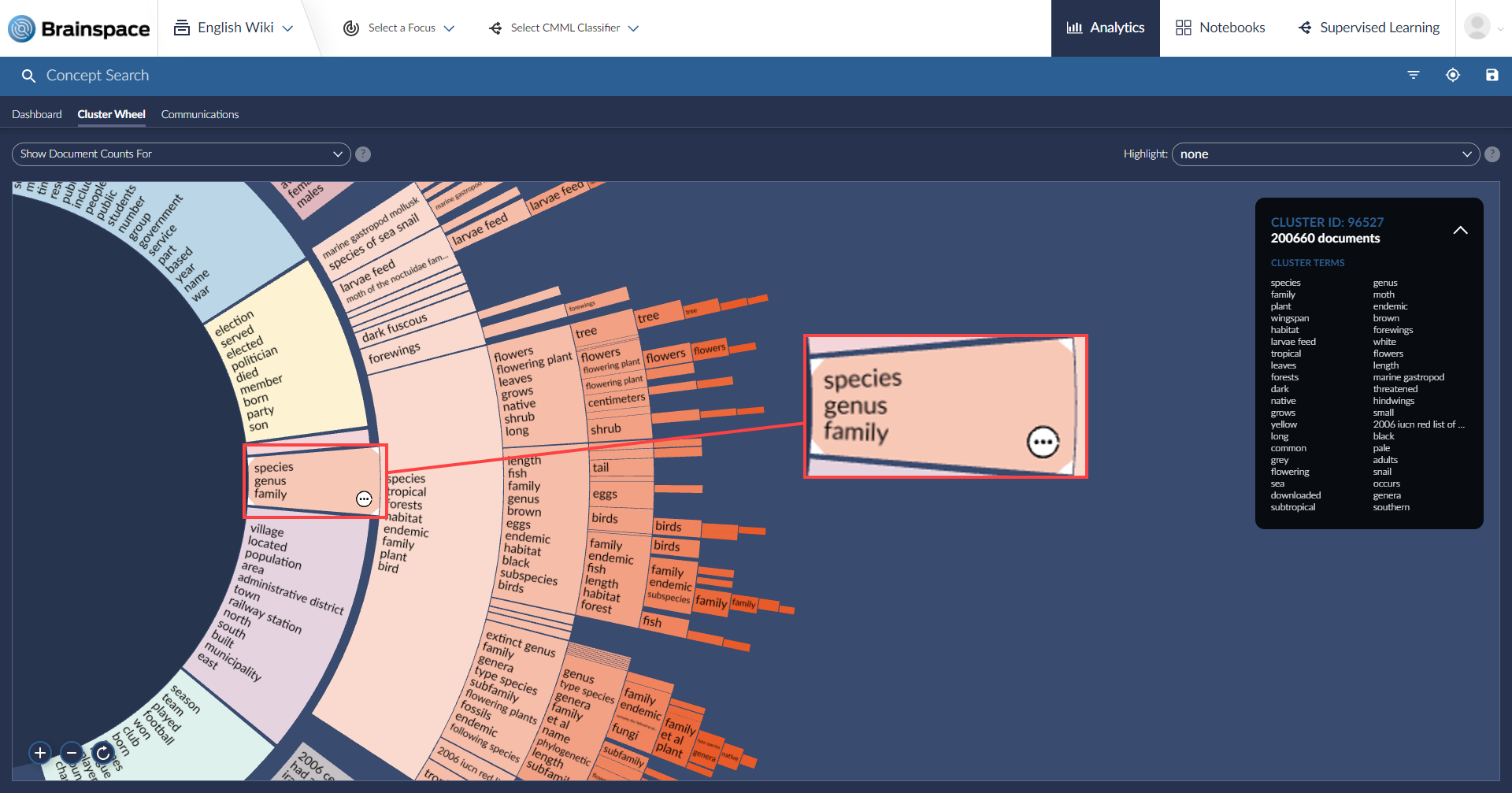
Now, instead of just "species", we also see "genus" and "family". If you were to click on "forewings", you would see "forewings", "species of moth of the to...", and "hindwings".
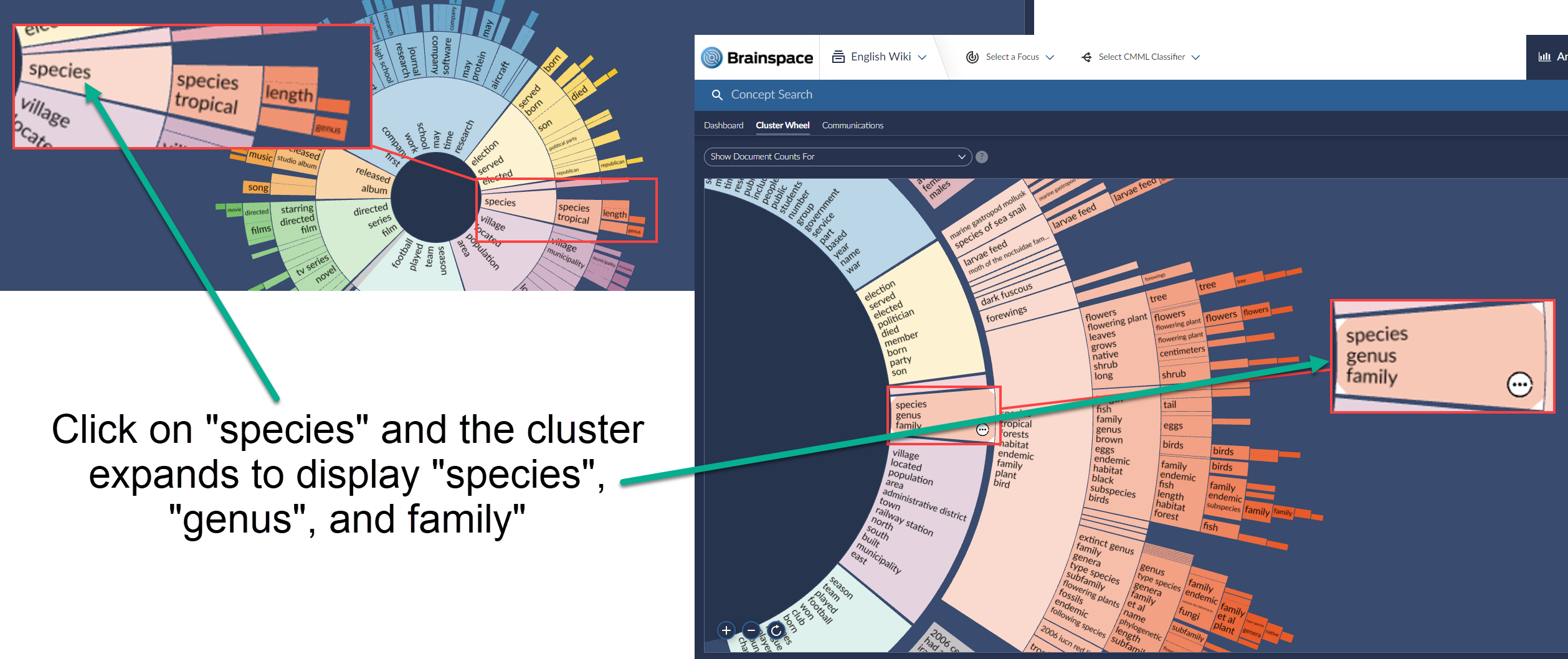
This gives you a little extra detail, as you navigate through cluster wedges to find concepts of potential interest.
9. Digs Even Deeper
You can navigate through topic displayed in the concept wheel by clicking on sublevels. In the example below, I started once again with the "species" wedge. This time, however, I started drilling down into lower levels - levels farther from the center of the wheel. This example shows what you see when you have clicked on the sixth level.
In this example, we see 15 levels, as indicated by the numbers I added.
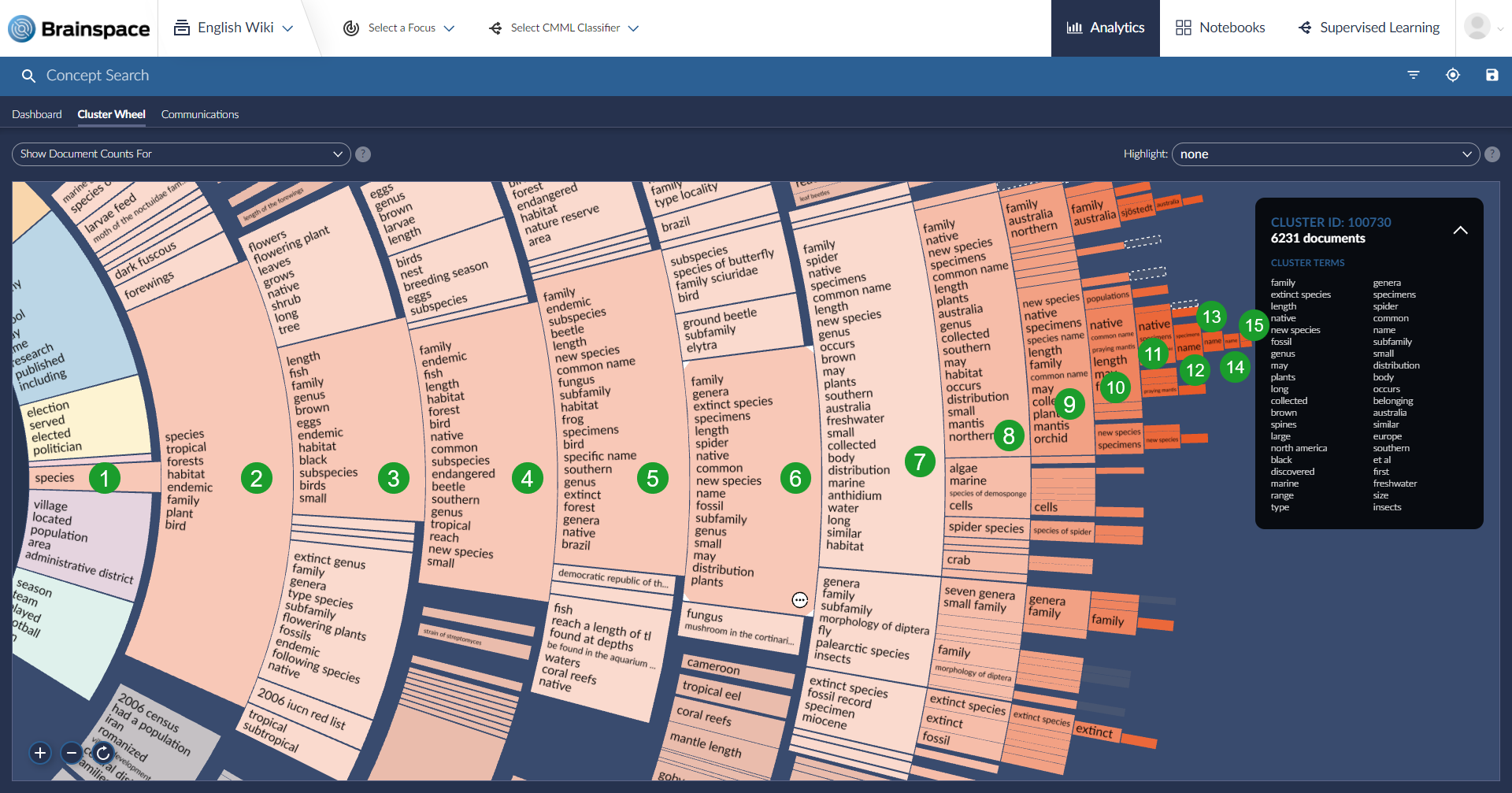
10. And Digs Deeper Yet
When you click or select a cluster, the interactive visualization not only automatically zooms in on that cluster.
It also displays a Cluster Detail Window. In the example below, the white circle containing three dots, located on the left side of the screen, indicates the cluster you are in. When you enter that cluster, Brainspace technology also displays the cluster detail window on the right side of the screen, highlighted here in red.
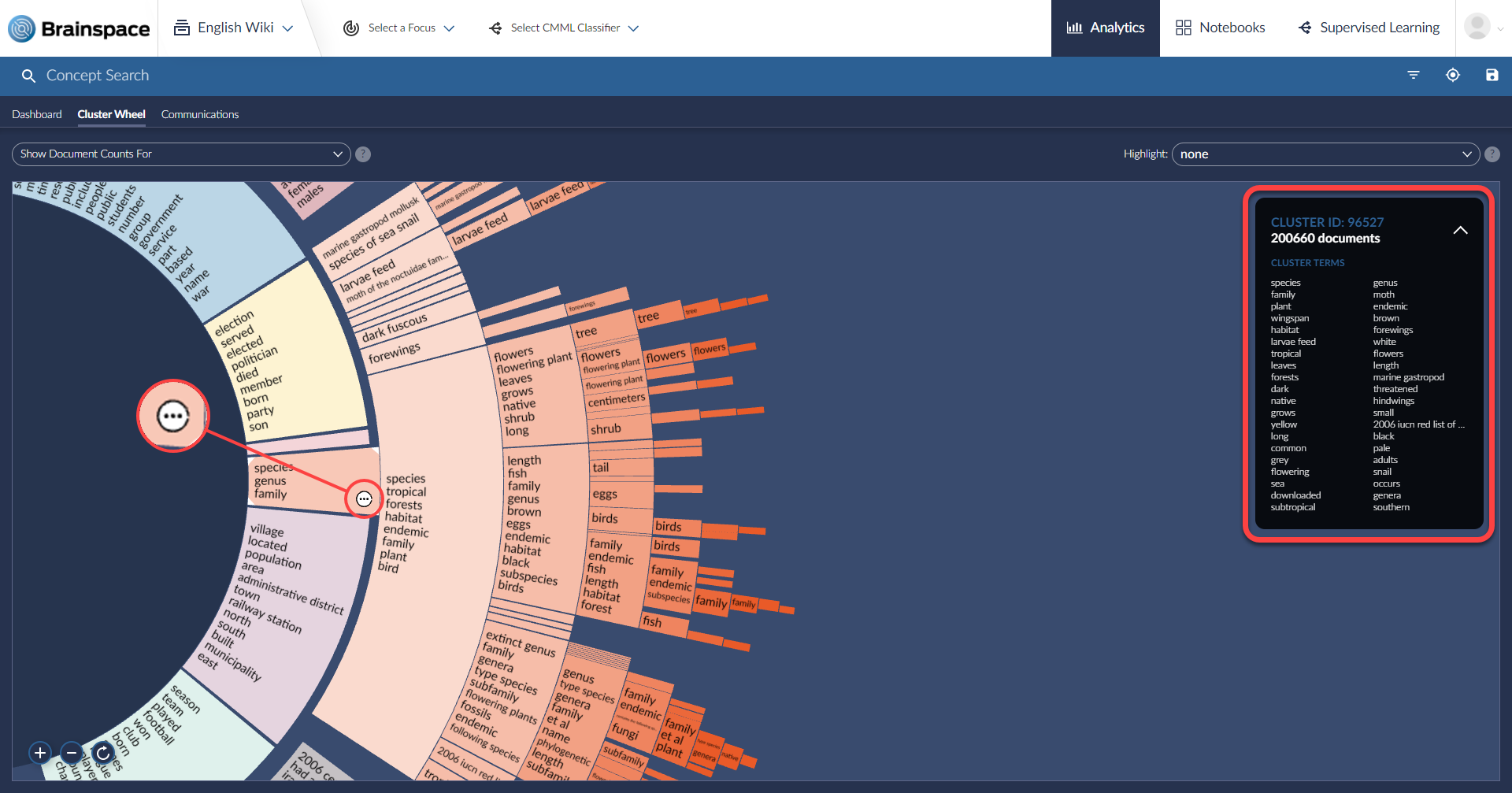
The cluster detail window provides you with several pieces of additional information about the cluster. These include:
- Cluster ID: Each cluster has its own ID. You can use this ID to run an advanced search for a specific cluster.
- Document count: The total number of documents in this cluster.
- Cluster terms: A more comprehensive list of cluster themes.

11. Visualizes Search Result
Reveal lets you see concept search results via the Brainspace cluster wheel. Let's assume the concept we want to explore is "germination". You can start by typing "germination" in the "Concept Search" bar at the top of the screen.
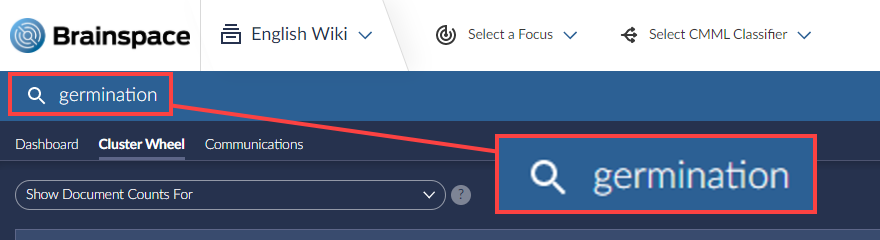
Brainspace technology returns a list of top concepts. You can select which of these you would like used. By clicking on the ellipses to the left of a concept, you also can designate how much weight you want to be placed on that concept, ranging from "Excluded" all the way to "Required".
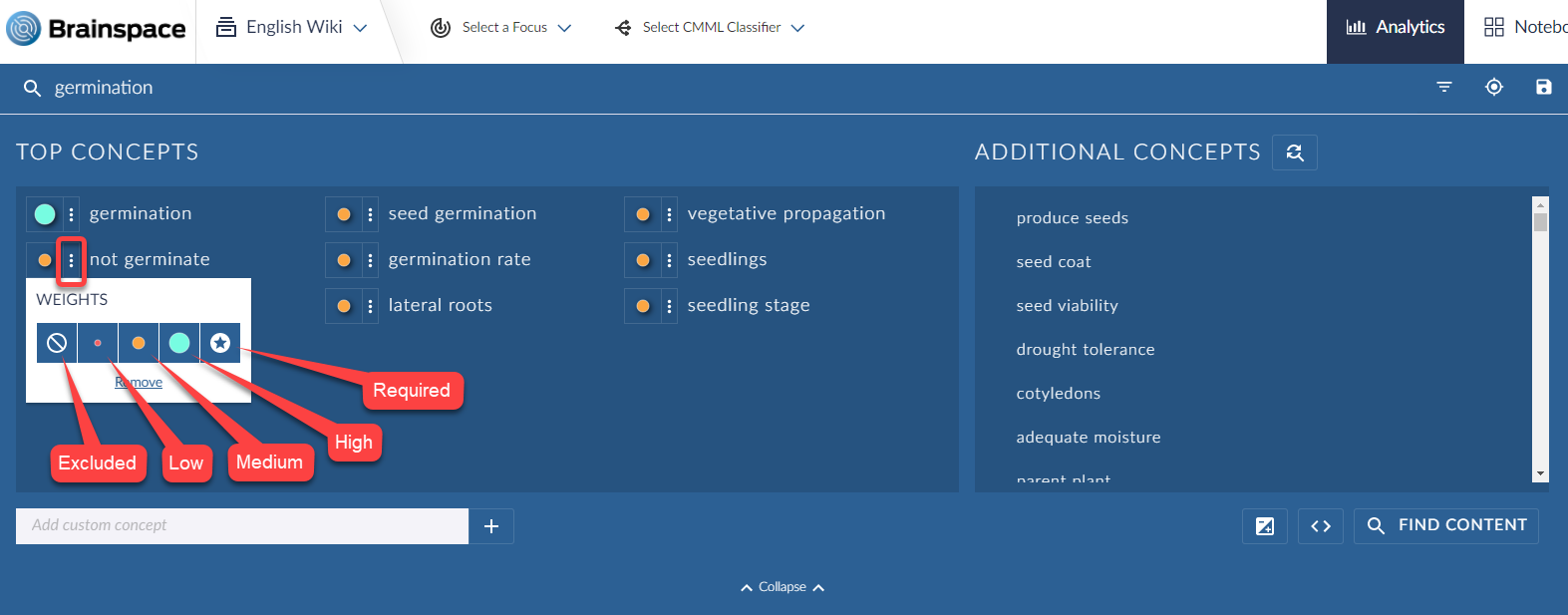
At this point, the cluster wheel re-colors itself. The areas containing the concept "germination" are highlighted in white, making it easy to navigate to specific clusters.
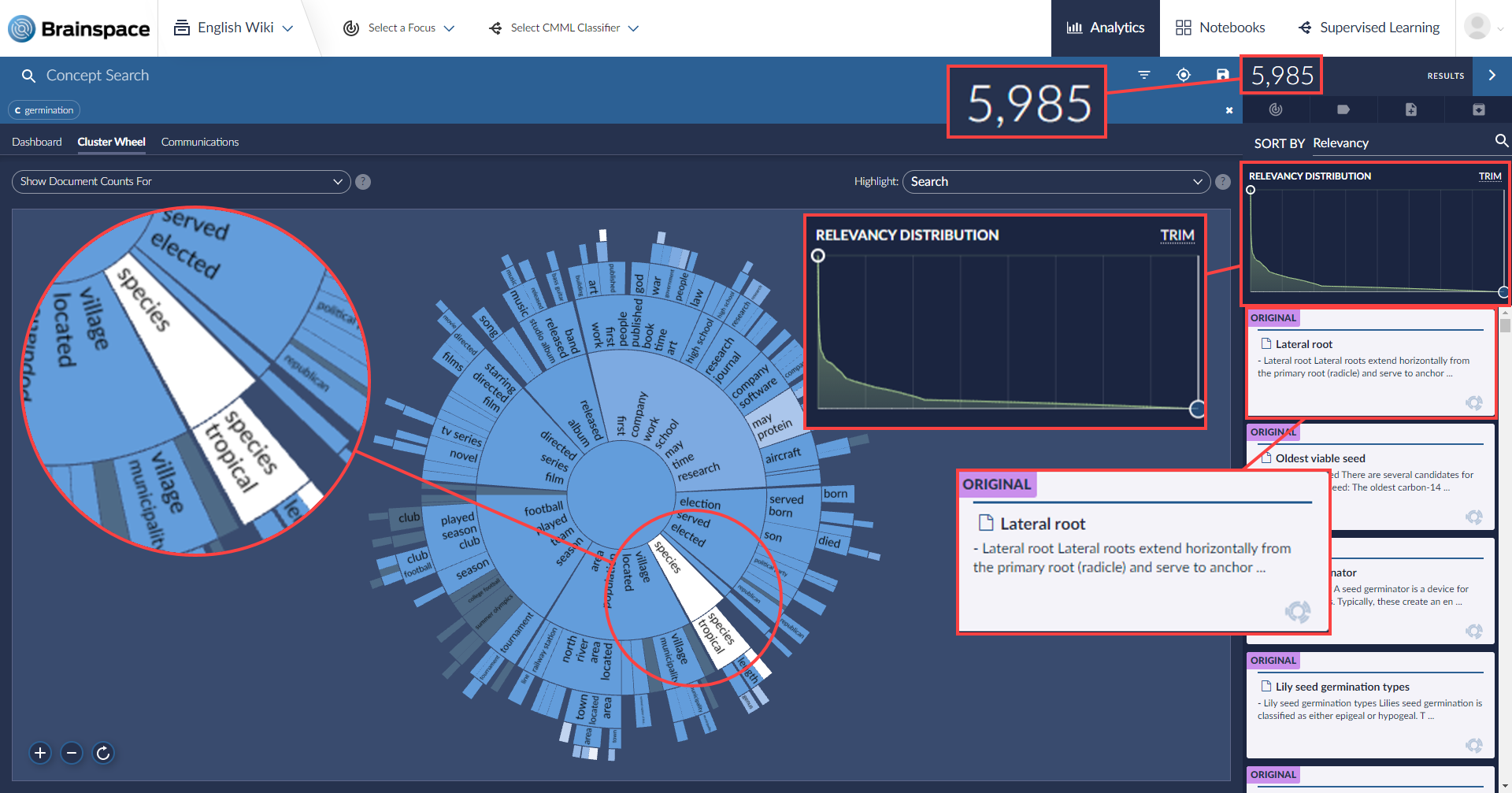
There are 5,985 documents containing the concept "germination". Their relevancy distribution is displayed in the upper-right of the screen. The most relevant documents are available along the right side
You can again click in a cluster to see more detail, this time which relevant clusters clearly displayed in white.

Part of a Suite of Powerful Capabilities
In this post, we have only touched on the many ways law firms, legal teams, service providers, and government agencies can use Reveal's powerful data visualization and augmented intelligence capabilities. The any many other ways you can use the data analytics platform to your advantage, ranging from additional cluster wheel functions to Focuses, Notebooks, continuous multimodal learning (CMML), text analytics, supervised learning, communication analysis that displays complete networks of communication, the metadata dashboard, and more.